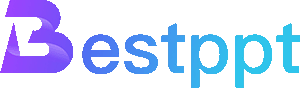Designing a PowerPoint presentation is not that difficult. However, designing an effective presentation is a completely different story.
Research shows that 91% of presenters feel more confident when presenting slides with great designs. However, the problem is that 45% of professionals find it difficult to design creative layouts.
A PowerPoint presentation is more than just creating a few colorful slides and images, it mainly needs to be able to convey your message more effectively, keep your audience’s attention, and persuade them.
Designing such slides is not a difficult task, you just need to know the right techniques. Moreover, designing a PowerPoint presentation is the same as making a website design, and there are many common design concepts.
Today, we share some useful PowerPoint tips and PowerPoint design ideas to help you learn how to make creative slide layouts more easily. Without further ado, let’s get started.
1. Use built-in design tools
PowerPoint actually has many professional templates available built-in. This tool allows you to instantly apply high-quality design layouts to your slides with just a few clicks.
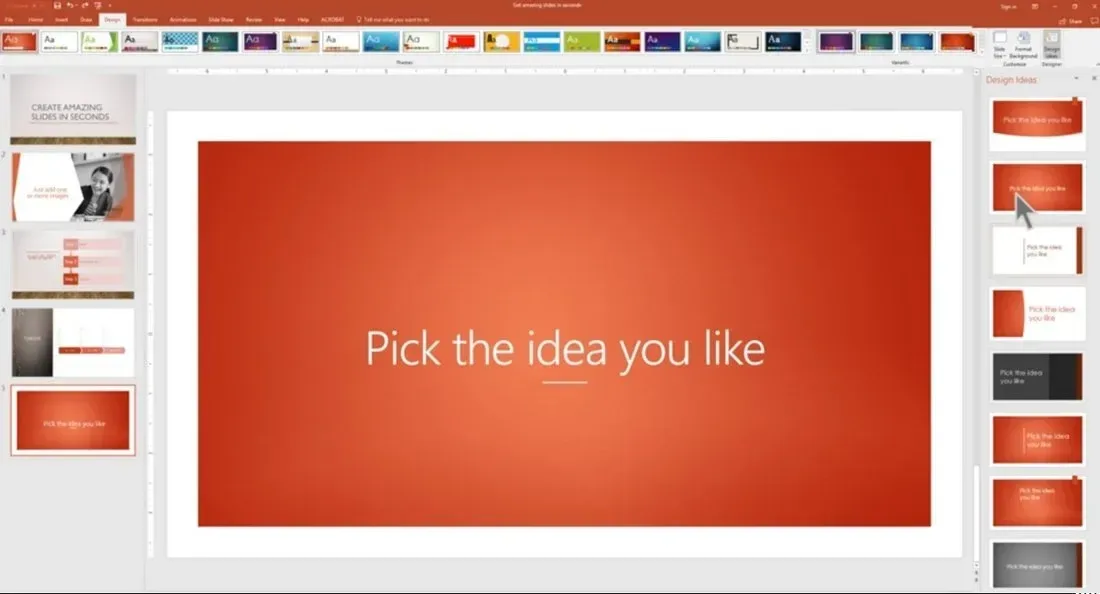
You can find PowerPoint Designer under the Design tab in the software. Just add some text and images to a blank slide, and the Design Ideas tab on the far right will start suggesting different design layouts, and all you have to do is choose one.
This AI-driven feature in PowerPoint is helpful when you have to put together a slideshow quickly. The only downside is that this tool is only available in the Office 365 version of PowerPoint. If you are using PowerPoint 2019, using a good template is your best option.
2. Get professional templates
Creating a great slide design is a major undertaking. That’s probably why it takes most professionals more than 8 hours to design a PowerPoint presentation.
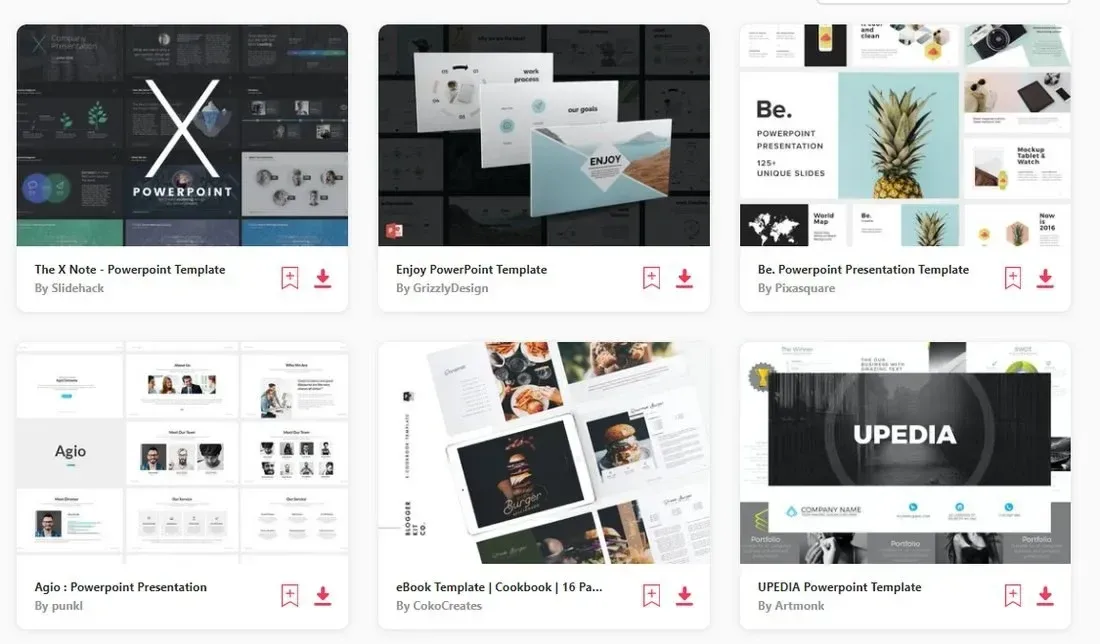
Fortunately, with the internet and online resources now so developed, using custom PowerPoint templates is the easiest way to save hours of time and still keep designing professional-looking slides. You can download pre-made PowerPoint templates from third-party markets and customize them with your own content, or just use Bestppt to generate presentations directly. You can change the colors, fonts, and add your own images. It’s much easier than making creative slide layouts yourself.
3. Choose the right color scheme
According to color psychology, specific colors have the ability to evoke emotions in humans and even persuade them to take action.
For example, there’s a reason why stop signs and for-sale signs use the same red color. When something is displayed in this color, it prompts us to stop and take a look.
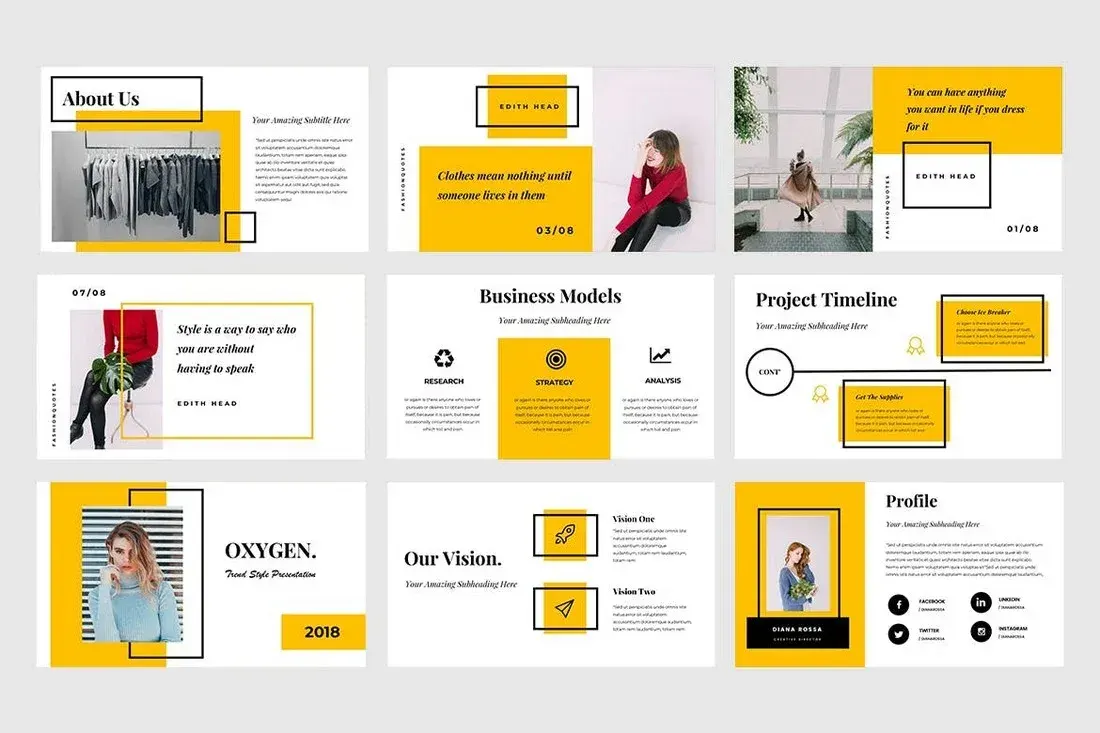
You can also use color psychology to design more effective PowerPoint slides. Depending on the subject, you can choose colors to evoke the right emotions in your audience.
To do this, you need to choose a color palette for your slide design and create a consistent design across all slides in your presentation.
4. Add custom fonts
The words you use on each slide are the direct driving force in educating and persuading your audience. Needless to say, it is extremely important to make sure your titles and descriptions are easy to read and clearly visible on each slide.
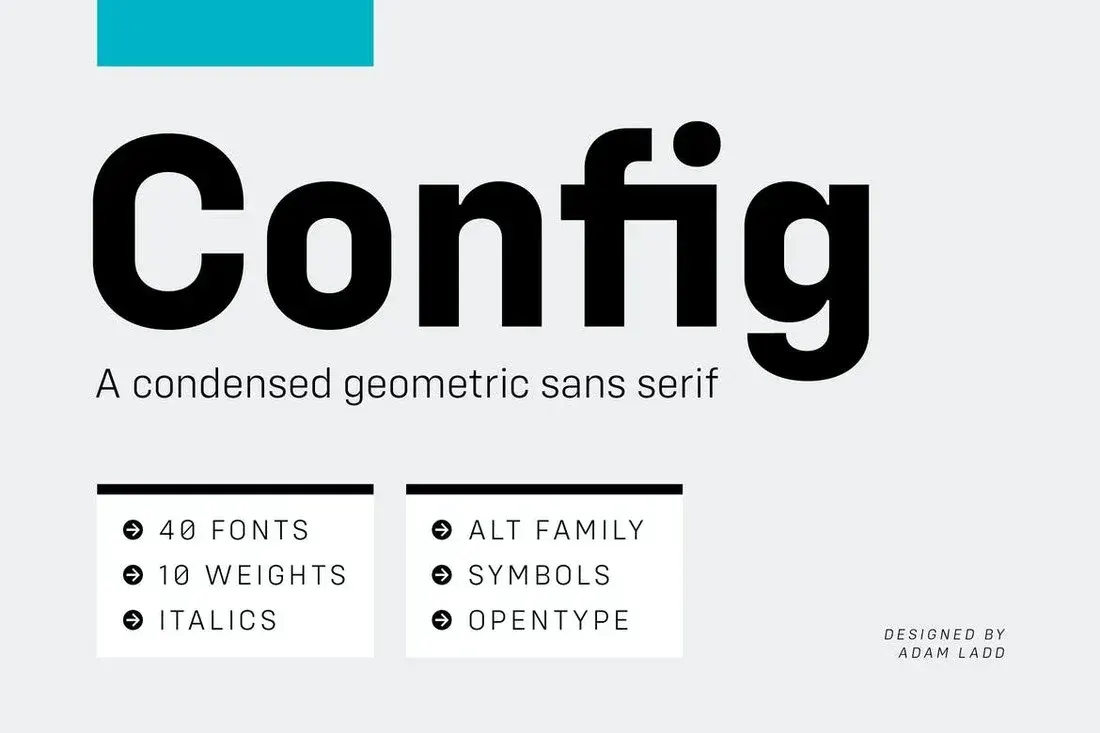
Find a great font family for your presentation and avoid using the default system fonts. This will give your slides a unique and professional look.
5. Learn to use master slides
Aptly named Master Slides in PowerPoint, this is where you can master the art of customizing your slide layouts.
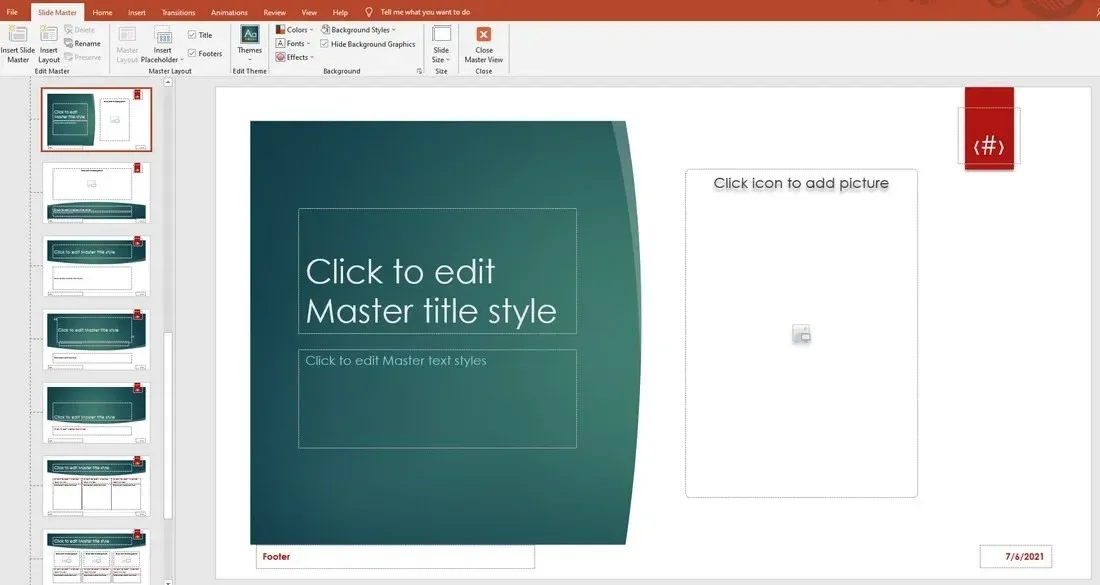
In the View tab, you can find the Slide Master option to open the editor. Here you can customize the pre-built layouts included in the slide theme you are currently using.
You can change the colors, fonts, styles, and these changes will automatically apply to all master slides in the theme. You can even design your own custom slide layouts so that you can quickly add slides to your presentations in the future.
Learning to use Master Slides will make your presentation design process much simpler.
6. Adopt design trends
Like website design trends, incorporating current design trends into your PPT slide layouts is another great way to make your presentation look creative and relevant.

For example, using pastel colors in PowerPoint slide designs is a popular trend today. You can use these trends to add a unique and personalized layout to your presentation.
Retro design, art deco, dark themes, and geometric graphics applications are some other PPT design trends that you can use.
7. Include Infographics and Data Icons
Presenting numbers and data is an important part of PowerPoint slides. It is much harder to convince your audience to support your claims without data.
The way you present data in your presentation is also important. Because if you present them in simple numbers, you will hardly attract attention.
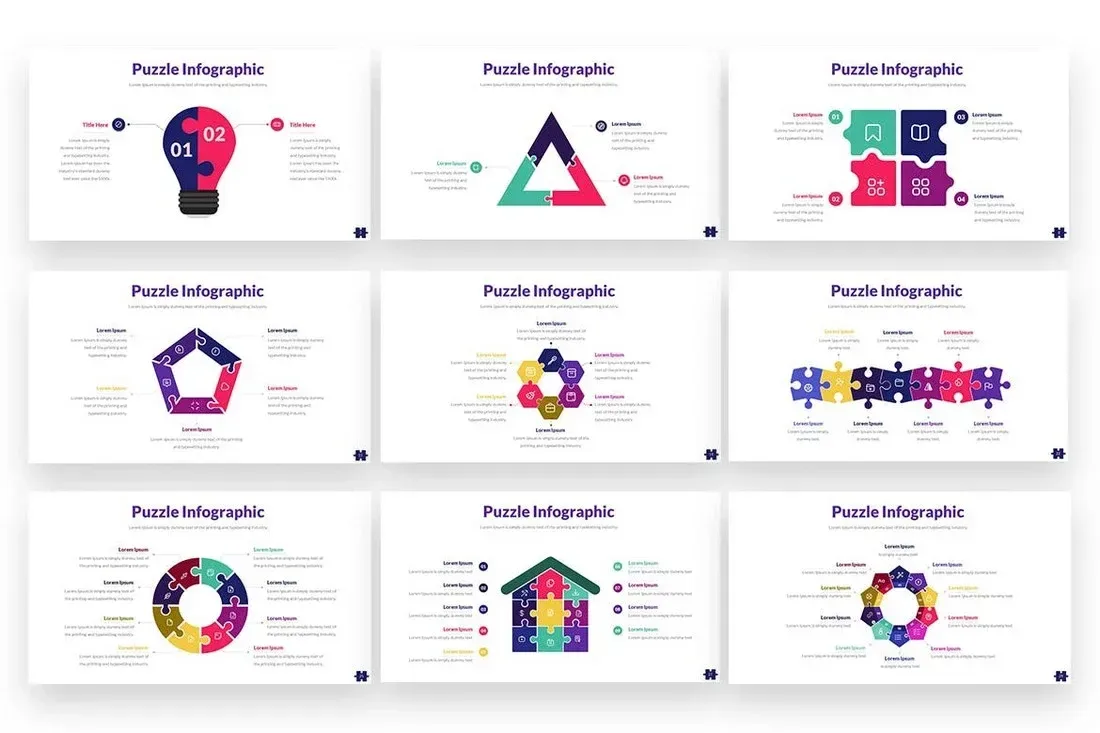
Instead, visualize your data in a more engaging way. You can do this using infographics, data charts, timelines, etc.
You don’t have to make these visuals by hand, in fact, some PowerPoint templates come with editable infographics and data charts that you can use right in your own presentations.
8. Follow the 10/20/30 Rule
Guy Kawasaki, a popular author, speaker, and entrepreneur, introduced a very simple rule for creating effective PowerPoint presentations called the 10/20/30 rule. It goes like this:
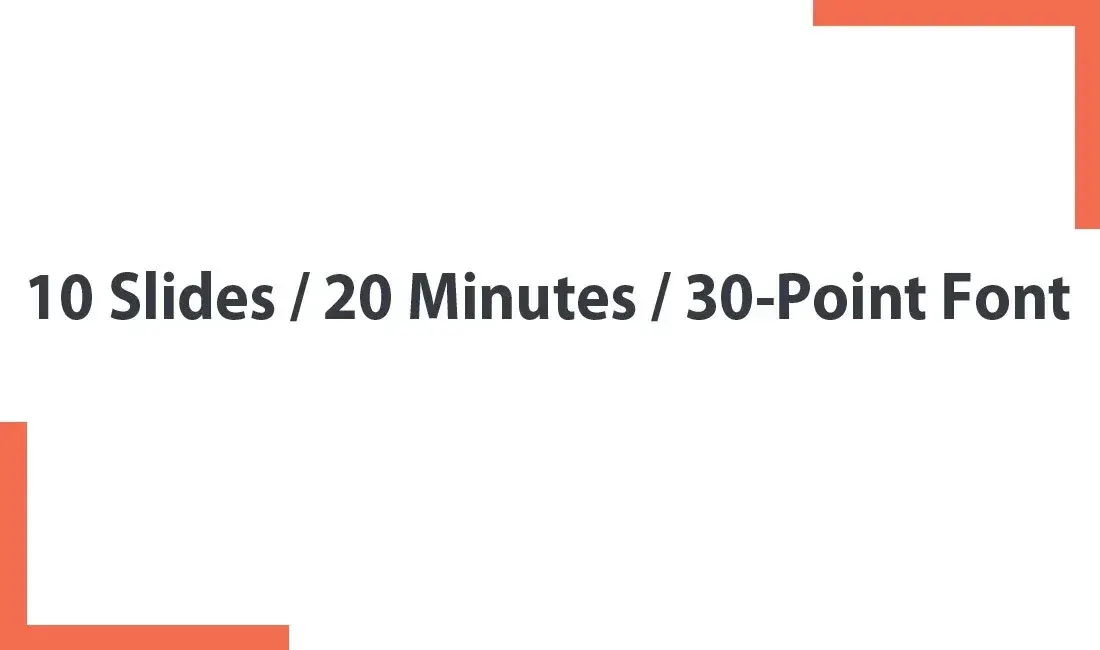
· Use no more than 10 slides for your presentation
· All slides need to be presented in less than 20 minutes
· Use 30-point font for text
It’s simple and straightforward. The main goal of this strategy is to create a short and effective presentation.
Although these rules are too strict for some presentations, you can still use them as a guide to create better slides.
9. Use illustrations instead of pictures
If you are tired of seeing the same images in every presentation, blog post, and social media post, remember that your audience is just as tired as you are.
There are many great free stock photo websites with lots of images to choose from. Unfortunately, these images are used by thousands of people around the web. If you use the same images, your audience will most likely recognize them easily.
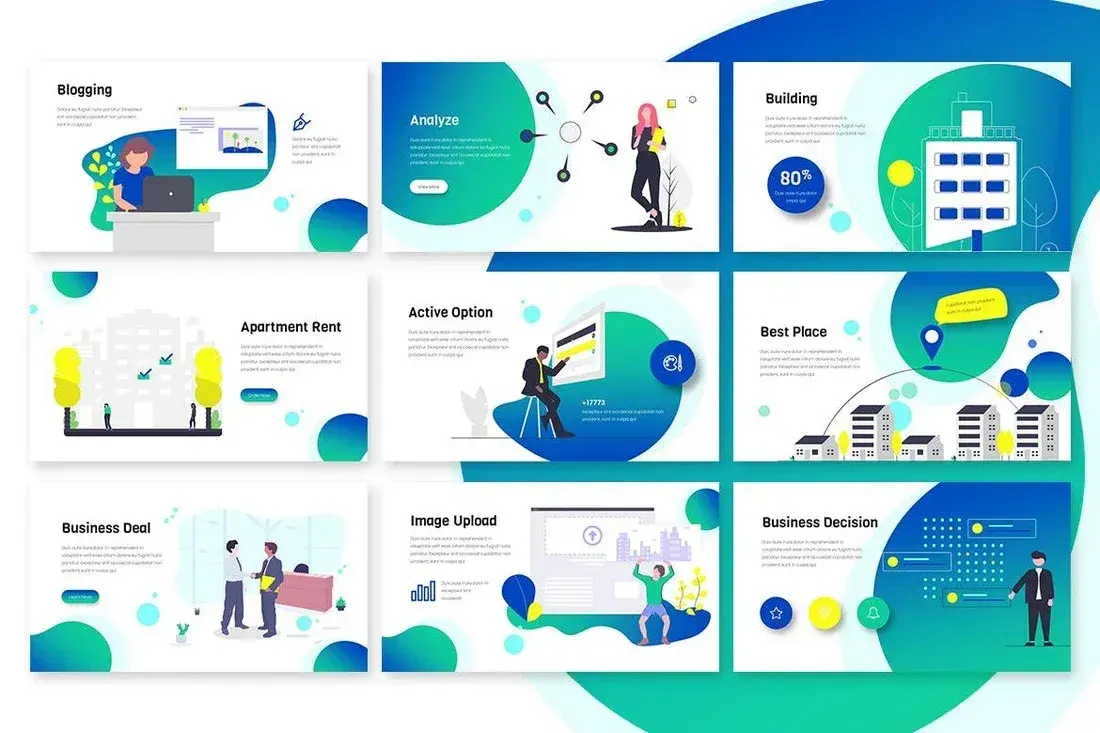
A great option you can try in your presentation is to use illustrations. With the right illustrations, you can make the look and feel of each slide unique, as well as add personality to your presentation.
10. Remember the KISS principle
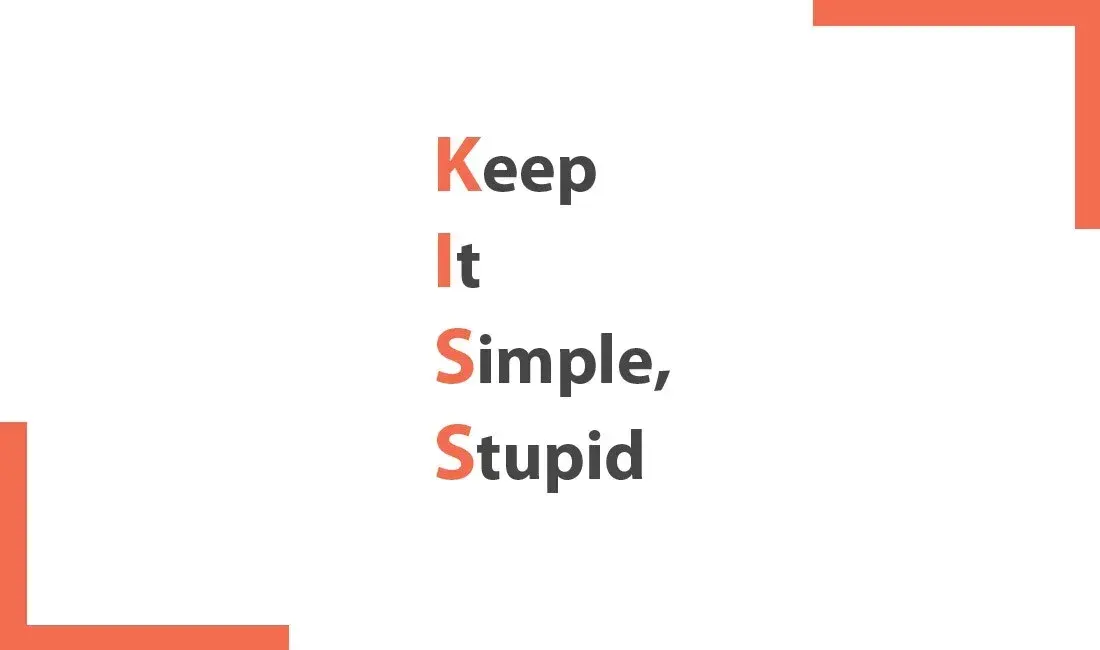
KISS is a design principle popularized in 1960 that is still relevant today. The idea behind the Keep It Simple, Stupid principle is to encourage simpler, easier to understand designs.
Follow this principle when designing your presentation. Instead of filling each slide with long paragraphs of text, use short sentences. Use only one or two images per slide instead of adding tons of them. Just remember — keep it simple and clear.
Conclusion
Hopefully, these PPT design tips will help you make better and more effective presentations in the future.
Learning new tips and tricks is part of the design process. So keep learning and keep trying new ideas. If you still don’t want to spend too much time making and designing presentations, you can try Bestppt. Bestppt can use AI to help you generate presentation copy, and provides a large number of templates for you to choose from. You can try it out, Bestppt offers free use.