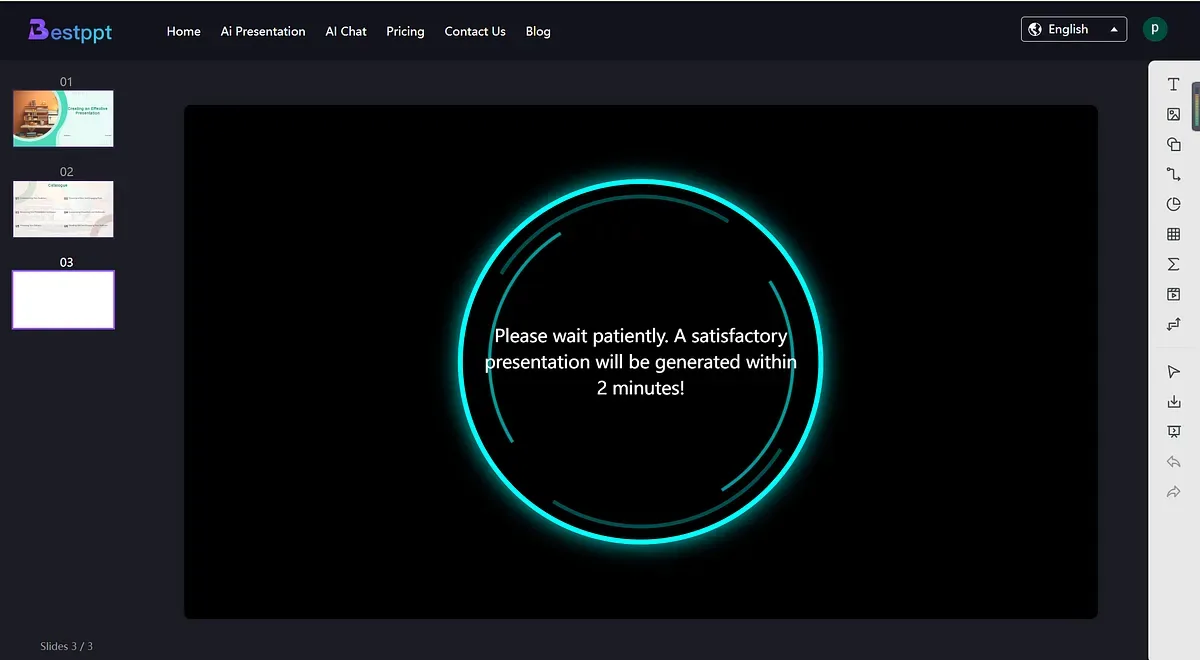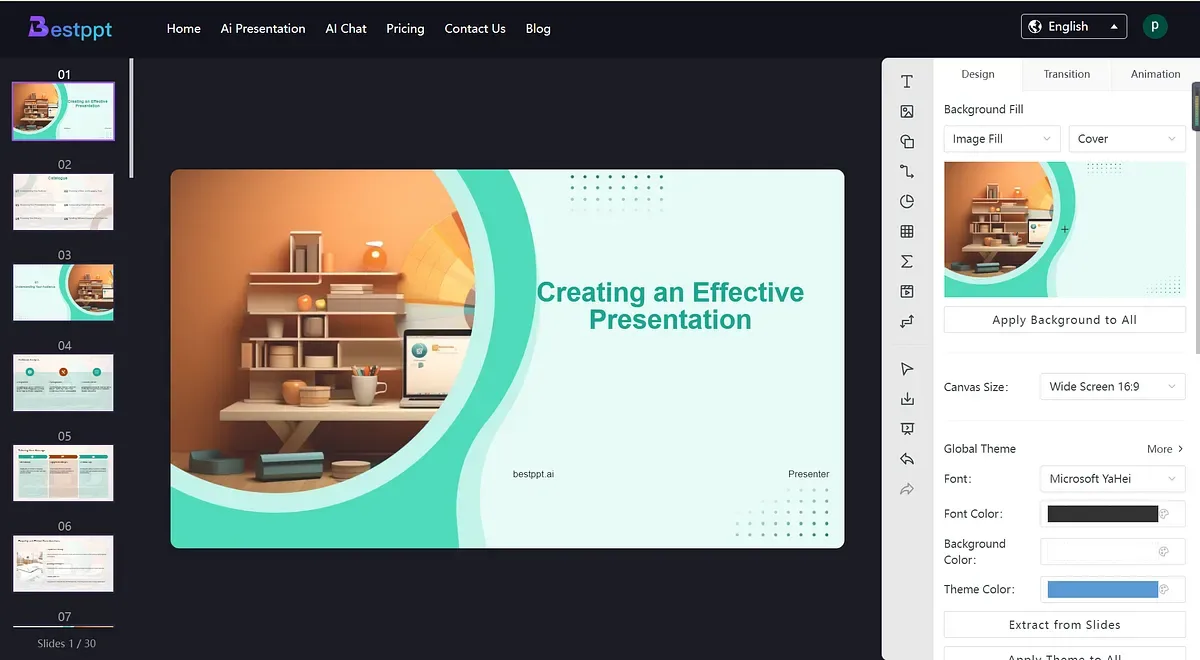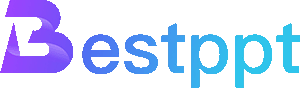In today’s technological age, artificial intelligence (AI) has become an indispensable part of our lives. AI technology has a wide range of applications, from medical and financial to education, entertainment and other fields. In life and work, PPT (PowerPoint presentation) is a commonly used presentation tool, and its production process is increasingly incorporating AI technology. This article will explore how to use AI technology to assist in the production of PPT, as well as some practical steps and techniques.
Advantages of AI-assisted PPT production
Compared with traditional hand-made PPT, AI-assisted PPT production has the following significant advantages:
Higher efficiency: AI can quickly generate PPT templates, automatic typesetting, intelligent illustrations, etc., greatly saving time in making PPT.
More professional design: AI can automatically generate PPT with a professional design based on user needs, avoiding unprofessional design problems that may occur when manually making PPT.
Richer content: AI can automatically generate rich content according to user needs, including text, pictures, charts, etc., avoiding the problem of single content that may occur when manually making PPT.
Steps for AI-assisted PPT production
After understanding the advantages of AI-assisted PPT production, let’s discuss the specific steps. Here are some practical steps and tips:
Step 1: Determine the PPT theme and style
Before you start making a PPT, you must first determine the theme and style of the PPT. This can be done by communicating with clients or team members to understand their needs and expectations.
Step 2: Choose AI-assisted tools
There are many AI-assisted PPT-making tools on the market, such as Visme, Bestppt, Beautiful.ai, etc. These tools usually provide a wealth of templates and design elements, which can greatly simplify the PPT-making process. Here, we take Bestppt as an example to demonstrate the process of making PPT with AI.
Step 3: Enter the topic and determine the outline
Enter the PPT theme you want to create on the workbench and click ‘Enter’ to generate an outline.
Check whether the outline content meets your expectations. If not, you can edit and modify it directly. After the modification is completed, click ‘Select Template’ to proceed to the next step.
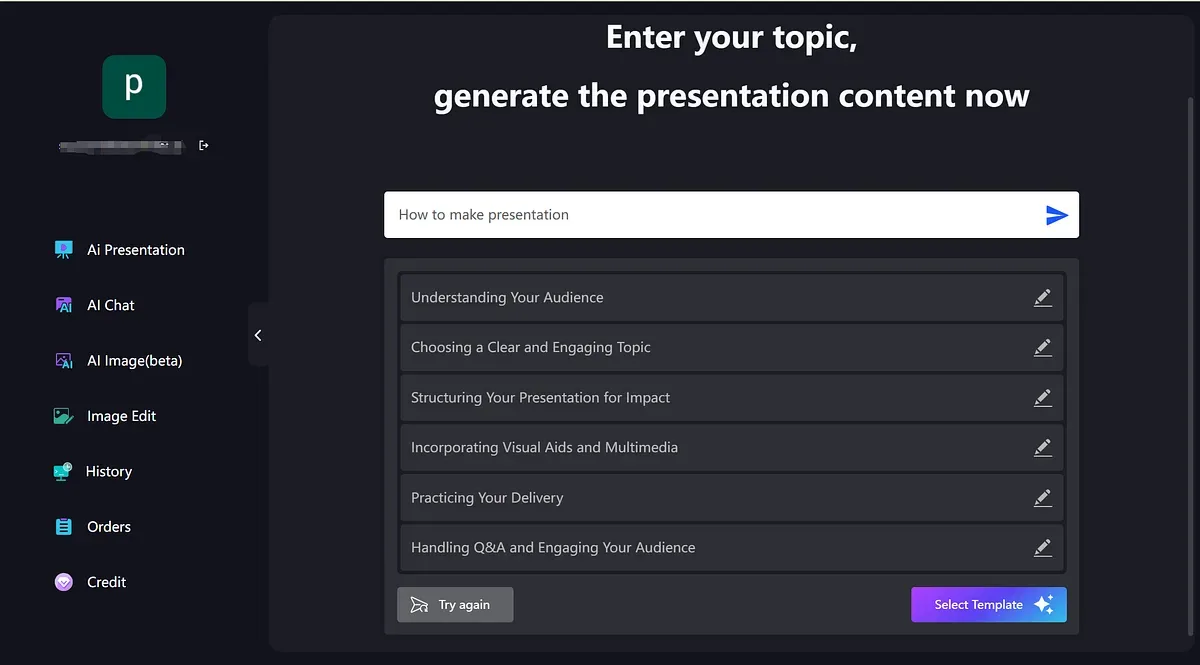
Step 4: Select a template
After determining the text content, choose a template with a suitable style and start generating a complete PPT.
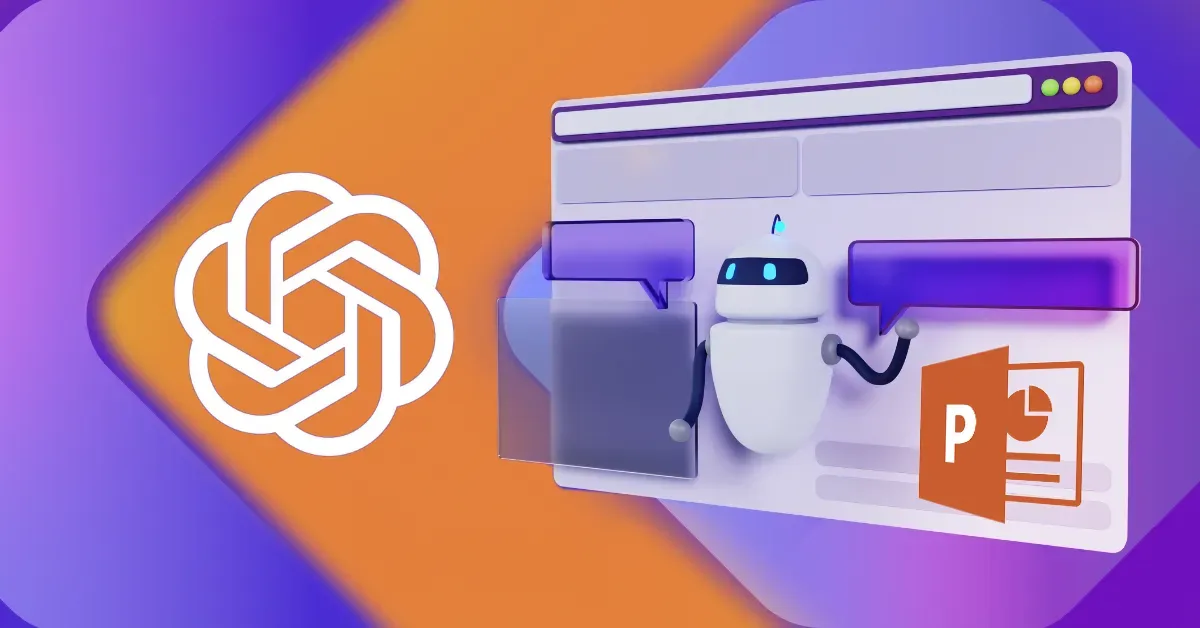
Step 5: Generate and modify
After selecting the template, directly generate the complete PPT. Bestppt supports online editing. We can preview the generated PPT and modify the unsatisfactory parts online before exporting. Export formats supported: PPTX/JPEG/PNG/PDF
Note when checking:
Check the integrity of the content: Make sure the content of the PPT is complete, without omissions or errors.
Check the coordination of the design: Make sure the design elements of the PPT are coordinated and consistent, without abrupt or discordant places.
Check the effect of the animation: Make sure the animation effect of the PPT is smooth and natural, without freezes or delays.