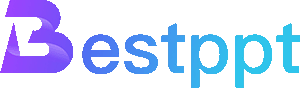ChatGPT is a generative AI that has been very successful in assisting humans with a variety of written communication tasks. You may have also heard that ChatGPT can code, compose music, and perform countless other extraordinary feats. With these features, you may now be wondering: what else can ChatGPT do? How about using ChatgPT to make PPTs? Can ChatGPT make PowerPoint presentations?
Can ChatGPT create PowerPoint presentations?
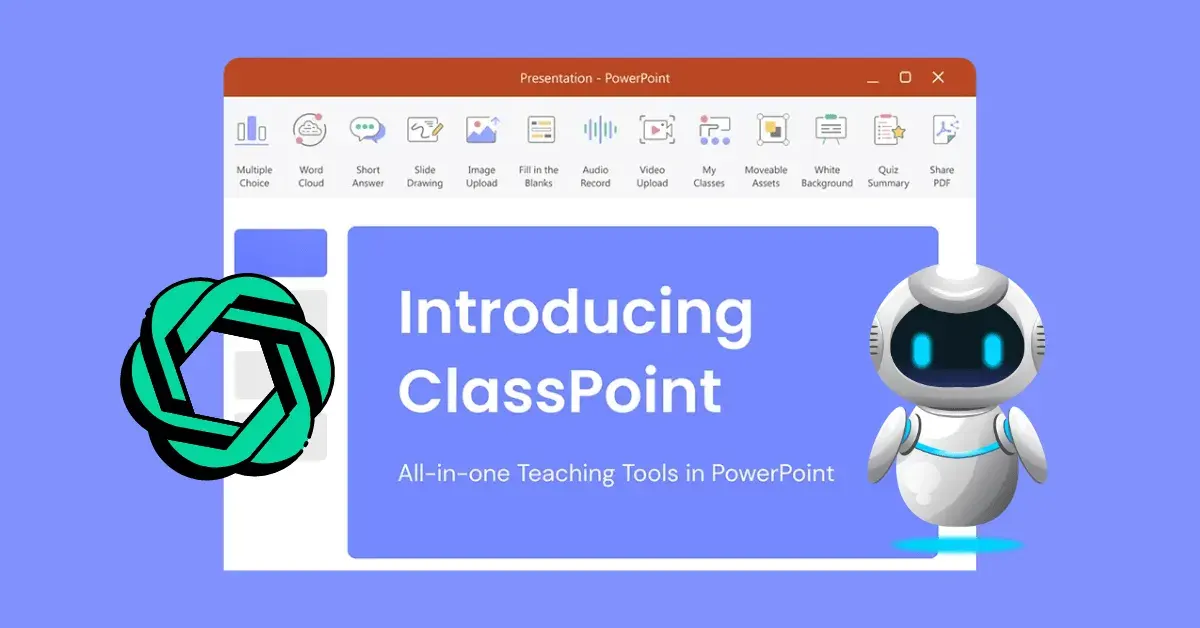
Yes, of course. When creating a PowerPoint presentation, you can use ChatGPT to assist with outline generation, slide content creation, generate VBA code to automate slide creation, and provide image suggestions to enhance your PowerPoint slides.
In the following article, we will unveil the lesser-known features of ChatGPT that many are curious about. Join us on our journey to discover how this AI marvel is completely reshaping the way we conceive and present PowerPoint.
Why use ChatGPT to create PowerPoint presentations?
Traditionally, creating a PowerPoint presentation requires a lot of time and effort. From drafting the content and perfecting the structure to choosing the visuals and perfecting the design, each step requires not only care but also time.
Imagine having a co-pilot at your service to turn the concepts or ideas in your mind into a coherent presentation. This is exactly why ChatGPT is a transformative tool. Of course, saving time is only one aspect. In fact, there are many other advantages to using ChatGPT to create PowerPoint presentations:
Idea Exploration and Extension: ChatGPT helps you brainstorm and expand your ideas, ensuring your presentation provides comprehensive information and a variety of perspectives.
Clear and Concise Ideas: ChatGPT helps you express complex concepts in simple language, ensuring your ideas are clearly and concisely expressed.
Consistent Presentation Tone and Quality: ChatGPT helps you maintain a consistent tone and quality throughout your presentation, improving the overall coherence and professionalism of your content.
Refined Language: ChatGPT minimizes grammatical and language errors, ultimately eliminating your concerns about flaws and grammatical errors in your presentation.
Compelling Stories: ChatGPT’s storytelling capabilities also mean you can craft engaging stories that resonate deeply with your audience.
Easy Refinement: With ChatGPT’s ability to quickly generate content, it makes last-minute changes or revisions quick and easy.
Enhance Visual Elements: In addition to text, ChatGPT can also provide relevant pictures, charts, and graphics that align with your narrative, enriching visual appeal and audience engagement.
Use ChatGPT to create slide outlines and slide content
The first way is to use ChatGPT to create a speech outline. By providing ChatGPT with the topics and key points you want to cover in your presentation, ChatGPT can quickly generate an organized structure for your presentation.
Here is an example:
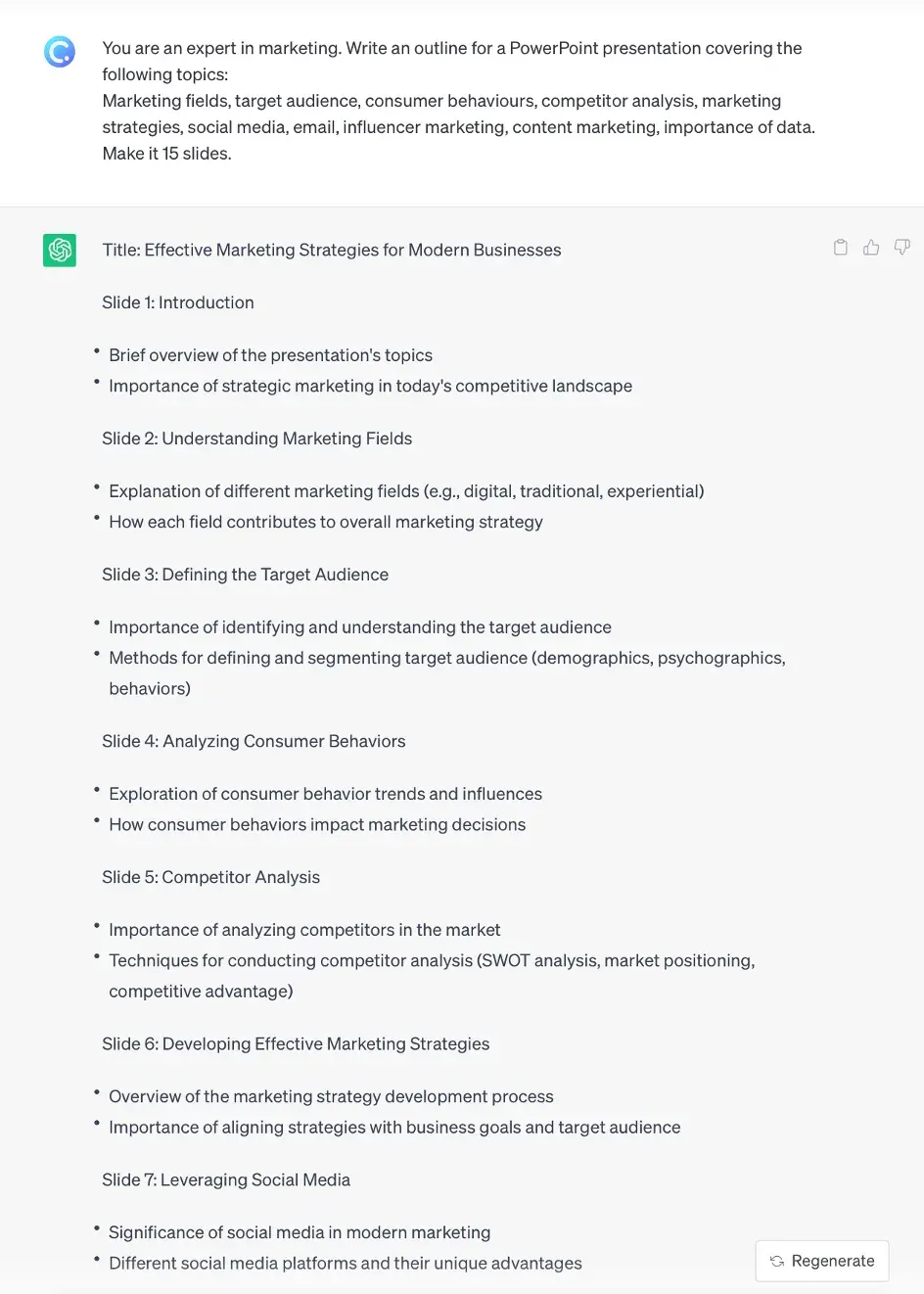
Once ChatGPT generates a slide outline for you, it becomes the scaffolding upon which you build the content for each slide.
Using ChatGPT to create PowerPoint slide content
With a clear order of topics and subtopics, you can further leverage ChatGPT’s power by instructing it to expand on each point. By providing concise prompts or questions, you can guide ChatGPT to generate detailed content for each slide.
I recommend using the following format for ChatGPT prompts: “Expand on each of the subheadings you provided earlier. Consider elaborating on the key points, providing supporting examples, and explaining any details that you think will deepen your audience’s understanding of the topic.”
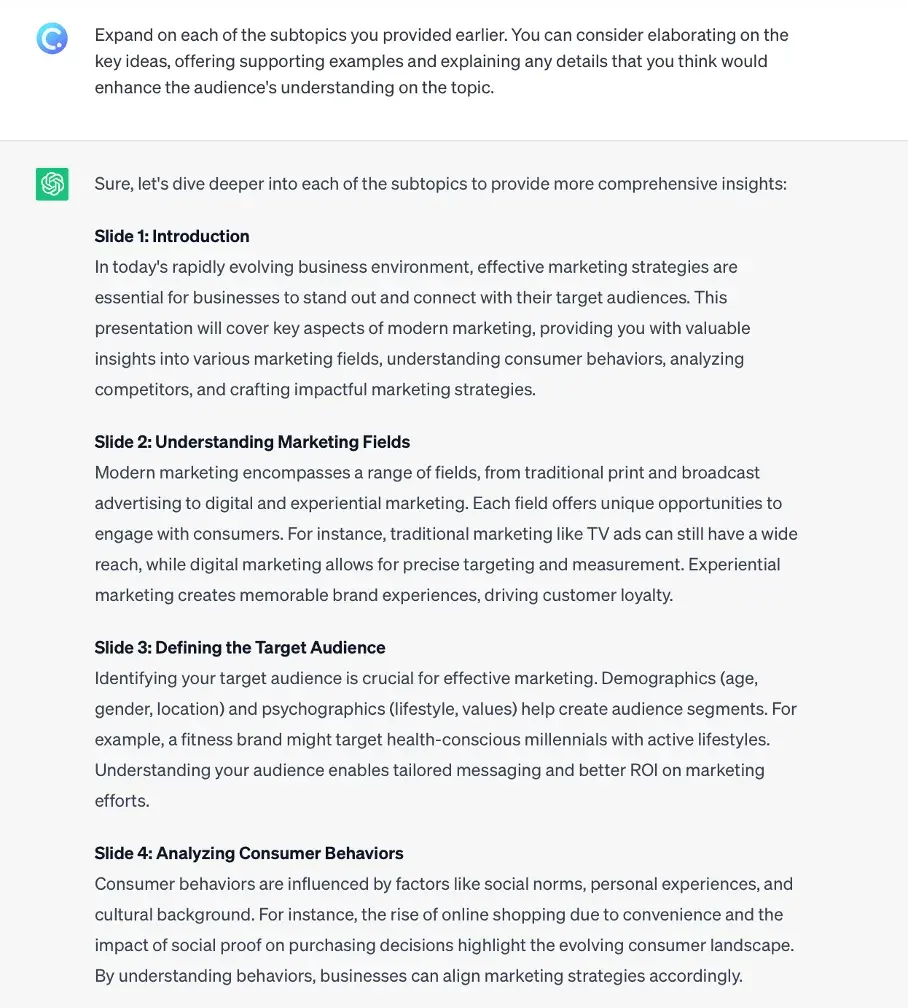
You can always ask ChatGPT to write your slides in the format you want and expand on the details:
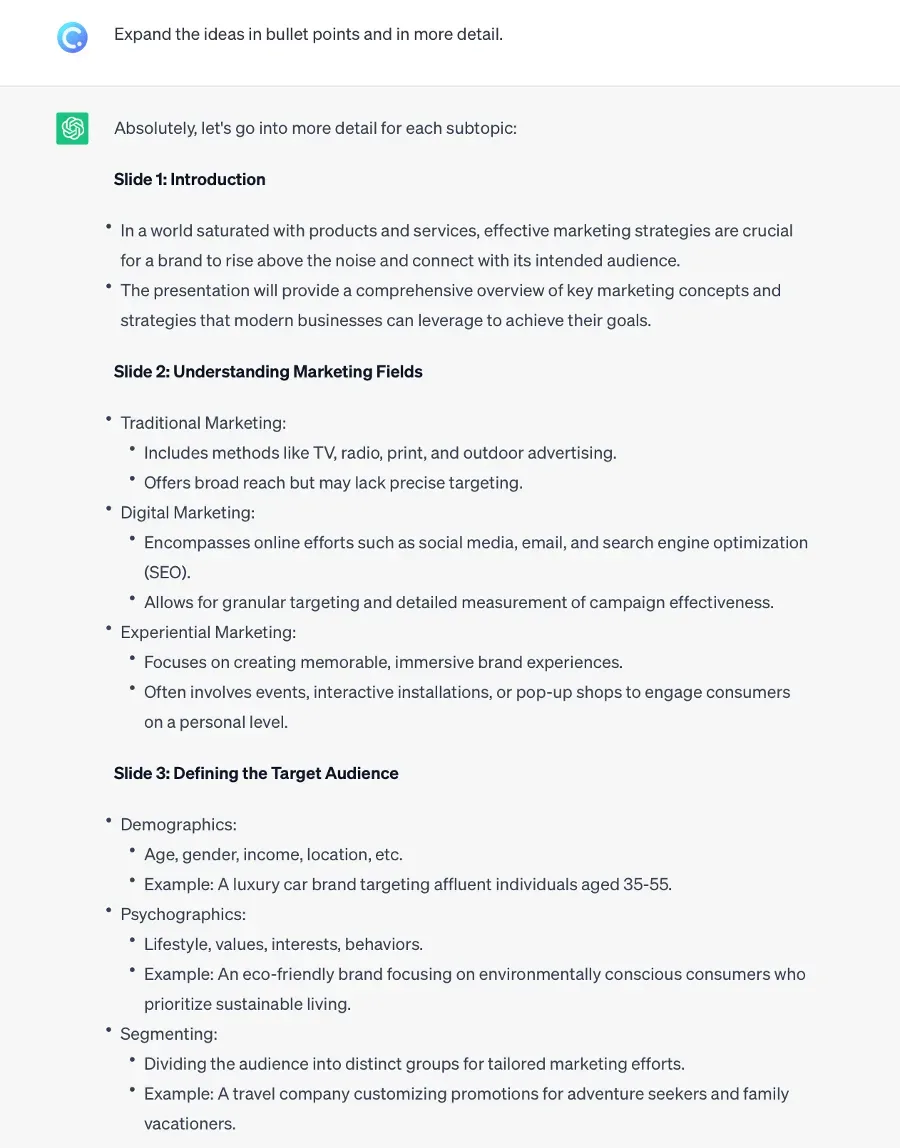
Once you have the slide content, you can seamlessly transfer the material into your PowerPoint presentation. Copy and paste the AI-generated text onto the corresponding slides, following the outline and structure set for you by ChatGPT.
How to insert a Word document into PowerPoint?
After pasting the slide content generated by ChatGPT into Microsoft Word,
Step 1: Open the Word document
Open the Word document you want to convert to a PowerPoint presentation in Word.
Alternatively, paste the slide content generated by ChatGPT into Microsoft Word.
Step 2: Format the text
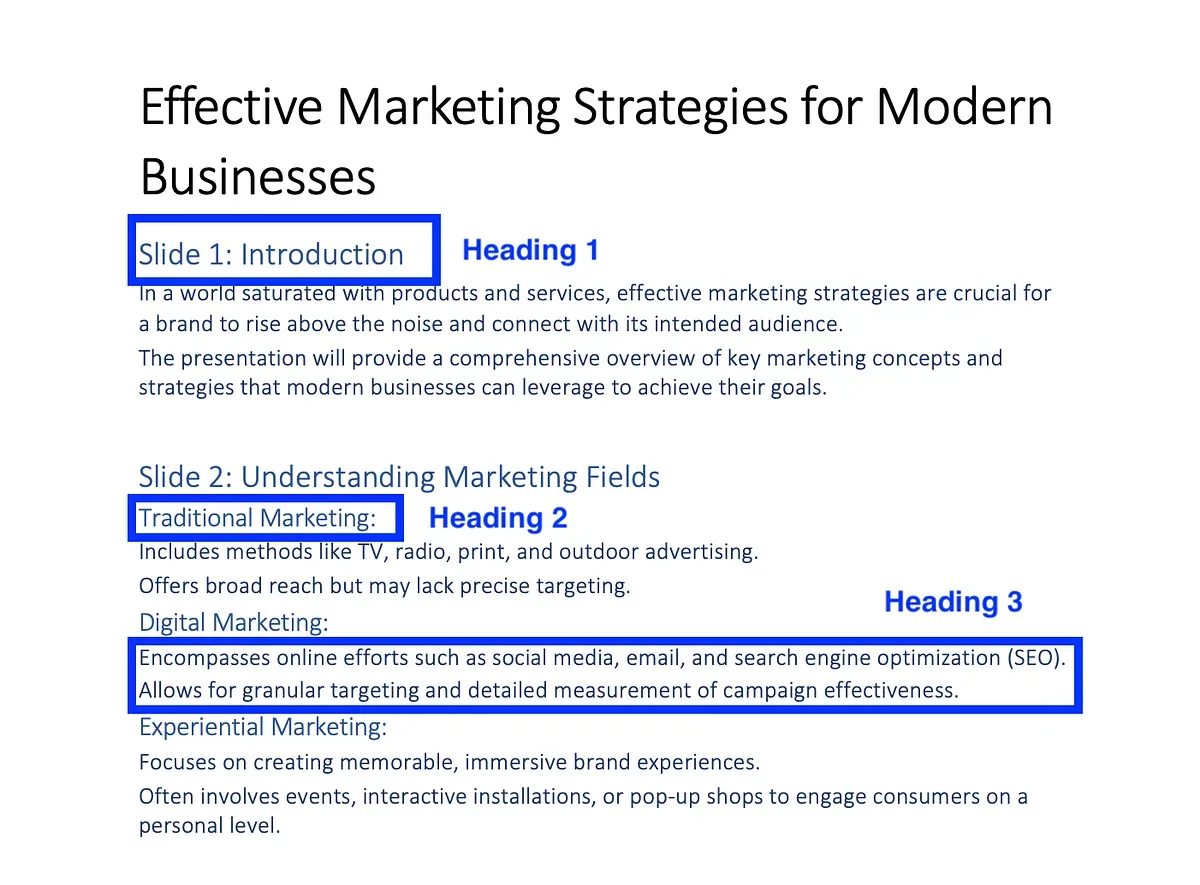
Clears all existing formatting from the text, and formats the text so that Heading 1 aligns with the slide title, Heading 2 aligns with the slide subtitle, and Heading 3 aligns with the body text.
Step 3: Export to PowerPoint (Windows)
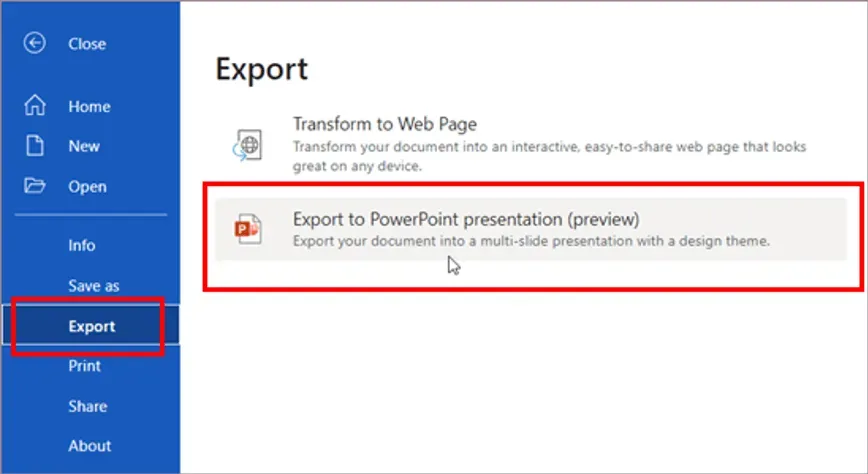
If you are on Windows, go to File > Export > Export to PowerPoint Presentation. Once finished, select Open Presentation.
Step 4: Export to PowerPoint (Mac)
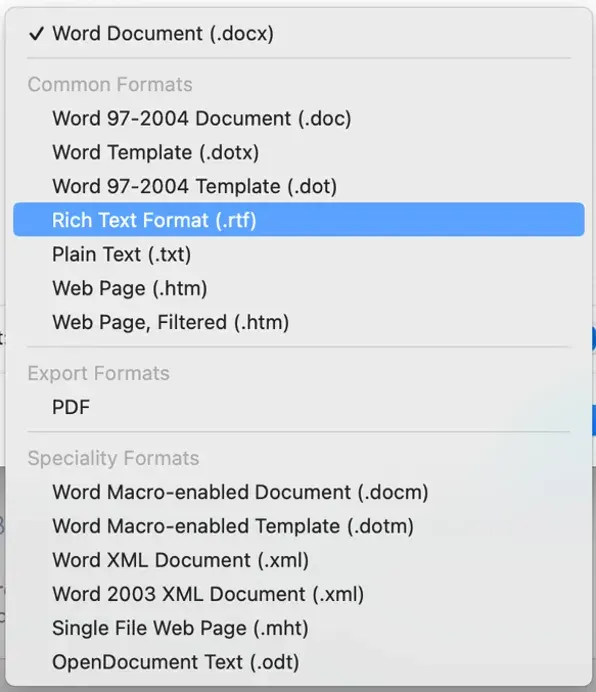
If you’re on a Mac, save your document in Rich Text Format (.rtf), then open PowerPoint and go to Insert > Outline.
That’s it! Here’s the final product:
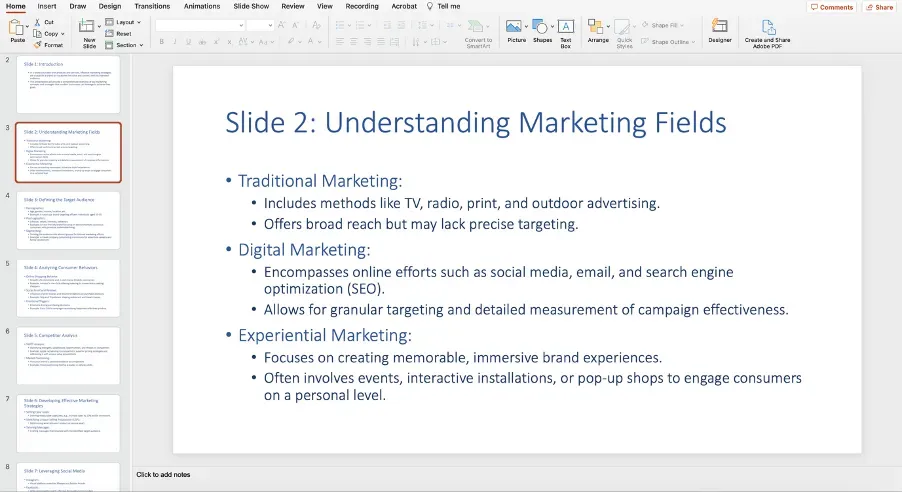
Of course, this is a text-only presentation and you still need to add design elements, media content, and tweak the layout to make it more visually appealing.
Use New AI Tool Generate Presentations in 3 mins
The process of generating a presentation directly with ChatGPT is a bit complicated, and the layout design is not up to the level of being directly usable.
Here I recommend an AI tool — Bestppt. It integrates multiple AI models and has written prompts for users. You only need to enter the topic of the presentation you want to make, and you can get a complete, directly usable PPT within 3 minutes.
Bestppt provides and continuously updates exquisite presentation templates. You can directly choose the appropriate template to use, which is convenient and fast.
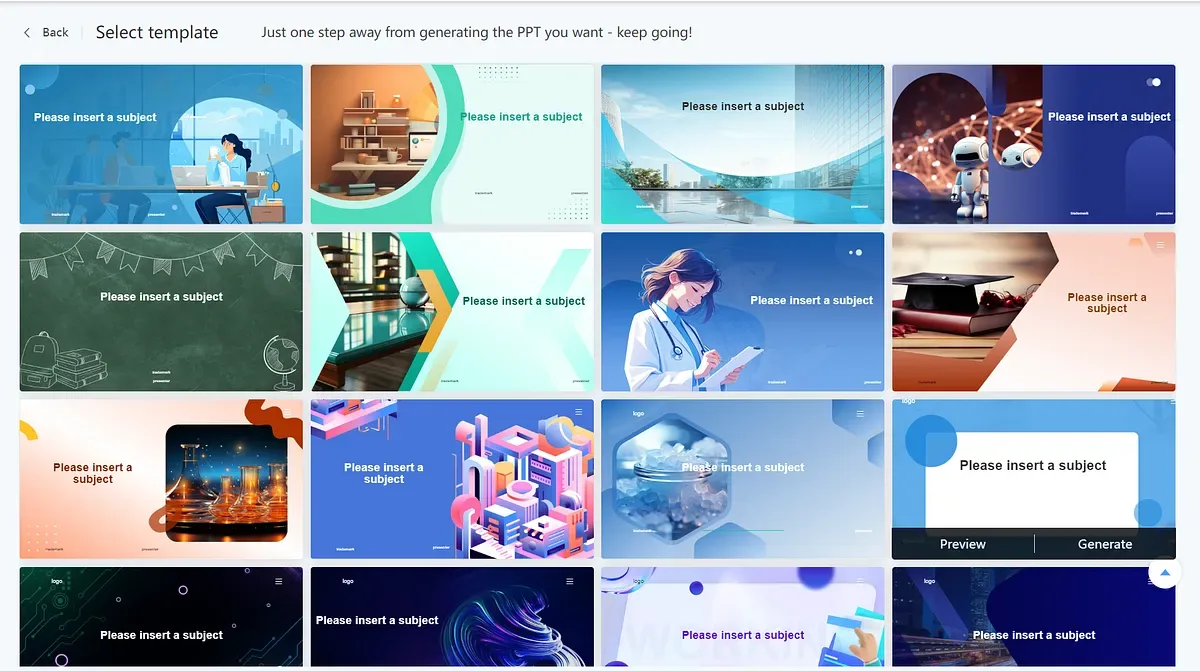
Try now!