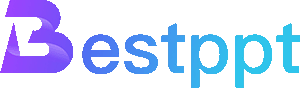When making PowerPoint Slides, the choice and production of the background is very important. A beautiful background can enhance the overall effect of the presentation and leave a deep impression on the audience. Today we are going to talk about desert backgrounds - desert backgrounds have become the choice of many people for design because of their unique natural landscapes and broad visual effects. Whether it is environmental protection, natural themes, or exploration and adventure themes, desert backgrounds can be perfectly integrated into them.
This article will teach you how to make a presentation with a desert background, provide design tips for use, and recommend suitable AI tools to help you improve the overall quality of your presentation.
This article will teach you how to create a presentation with a desert background, provide design tips for use, and recommend suitable AI tools to help you improve the overall quality of your presentation.
How to find desert PPT background materials for free?
1. Free material website recommendation
Unsplash
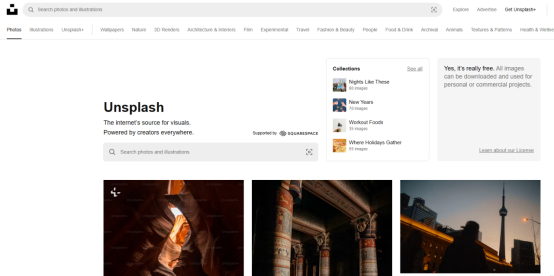
Unsplash is a resource website that provides high-quality, royalty-free images. Here, you can find all kinds of desert landscape photos suitable for presentations of all styles. Whether it is sand dunes, desert sunrises, or deserts under the stars, you can find them on Unsplash and use them completely free of charge.
Pexels
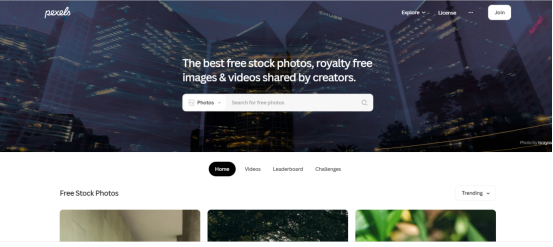
Pexels is another material platform that provides free high-quality photos and videos, and there are also many photos of desert landscapes. It is very easy to download desert backgrounds on Pexels, and all photos can be used freely and royalty-free.
Pixabay
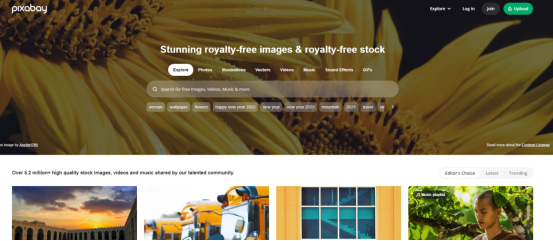
Pixabay is a website with a rich copyright-free material library. Here you can find background images of various themes such as desert landscapes, desert plants, desert animals, etc. to meet the needs of different PPT designs.
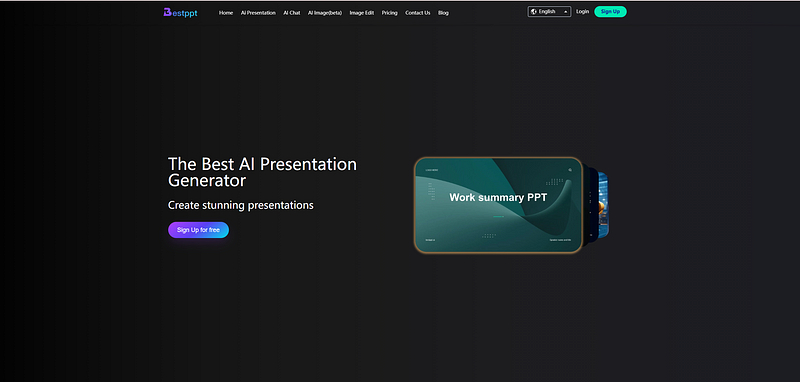
Bestppt is different from the above websites. It is not an image material library, but a presentation generation tool with integrated AI functions. Bestppt not only provides desert PowerPoint templates, but also can use AI to complete the production and editing of presentations. Most users only need 5-10 minutes to complete the production of presentations using Bestppt.
2. Use the built-in background of PPT
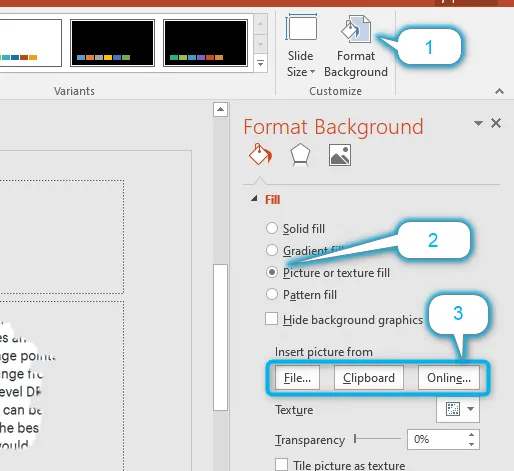
PowerPoint itself also provides many background templates, including some natural scenery backgrounds. You can find a suitable desert background by following the steps below:
l Open PowerPoint and click the "Design" tab.
l Click "Background Style" and select "Format Background".
l In "Background Settings", you can choose to find desert-related backgrounds from the template library that comes with PowerPoint.
3. Pay attention to copyright issues
When using a desert background, make sure the image is free to use. Most resource platforms, such as Unsplash and Pexels, provide copyright-free photos, but some platforms may require the photographer or copyright information to be indicated. Make sure to read the platform's terms of use before using it to avoid copyright disputes. You can also use Bestppt to generate relevant presentations directly to avoid wasting too much time on designing templates.
How to apply desert background to PPT?
Once you’ve found the right desert background image, the next step is to apply it to your PowerPoint presentation:
1. Choose a suitable desert background
There are many types of desert backgrounds, and choosing the right picture is very important. According to the theme of the PPT, choose the most suitable desert scene:
l Desert sunset: suitable for presentations on topics such as environmental protection and climate change. The atmosphere of the sunset can convey a sense of urgency.
l Sand dune landscape: gives a sense of vastness and is suitable for business, exploration or strategic planning topics.
l Desert vegetation and animals: If the presentation topic involves nature, biodiversity or desert ecology, using backgrounds with elements such as cacti and desert animals can enhance the expression.
2. Insert background image into PPT
The steps to insert a desert background image into PPT are very simple:
l Open PowerPoint and select the slide you want to add the background to.
l Under the "Design" tab, click the "Format Background" button in "Background Styles".
l In the pop-up menu, select the "Fill" option and then click "Picture or Texture Fill".
l Click the "Insert" button and select the desert background image you downloaded to upload.
3. Adjust background image settings
To make sure the background doesn't interfere with the text on your slide, you can make some adjustments to the background image:
l Crop and scale: Adjust the size and proportion of the image to make sure the desert landscape fills the slide.
l Brightness and transparency: If the background image is too bright, you can reduce the brightness or adjust the transparency to make the text clear.
l Blurring: You can apply a blur effect to the background to make it more layered without interfering with the text.
4. Add Gradients and Layer Effects
To enhance the design, you can also add gradients or layer effects to the desert background:
l Gradient: Add a gradient to the background to simulate the effect of a desert sunset or sunrise, which can add some dynamics to the presentation.
l Layer effects: Use a semi-transparent layer to cover the desert background to maintain the natural beauty of the background and make the text stand out more.
Design Tips for Desert Background Templates
1. Use a desert-themed color scheme
l Choose warm tones, mainly yellow warm colors, such as orange, yellow, brown, etc., to simulate the colors of desert sunrise and sunset.
l The color scheme should be reasonable, such as the yellow and orange of desert dunes, the dark blue of the night sky, etc.
2. Add elements suitable for the desert
l Insert desert-related graphics and elements, such as cacti, camels, desert plants, etc., to enhance the theme atmosphere.
l Make reasonable use of animation effects to make the elements in the desert background dynamic and increase appeal.
3. Adjust the layout of text and images
Make sure the contrast between the text and the background is high enough for clear reading. You can use color blocks or semi-transparent text boxes to highlight the content to avoid conflict with the desert background.
4. Use gradient transitions and motion effects
Add gradient transition effects to slide transitions to simulate changes in desert scenery. For example, use fade-out or fade-in effects to simulate the flow of sand in the desert to make the slide show more dynamic.
Application examples and creative displays
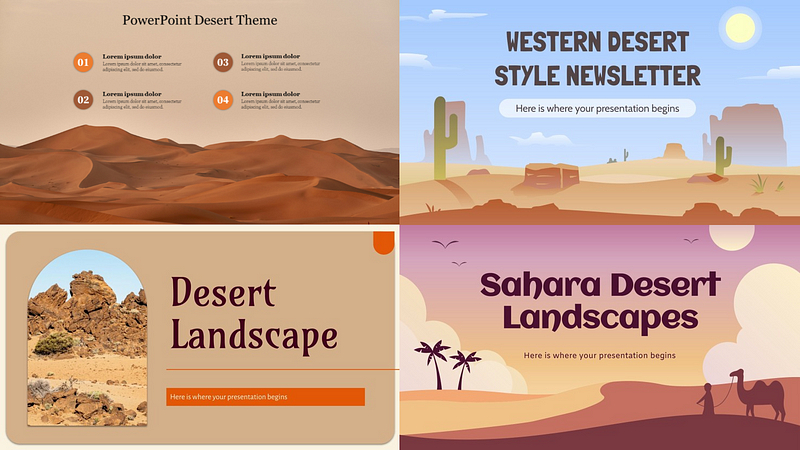
With the above tips, you can use desert backgrounds in a variety of scenarios. Here are a few examples of creative applications:
1. Desert Adventure Theme PPT
If your presentation involves desert adventure, extreme sports or travel, you can use a desert background to show the magnificence and challenges of adventure. You can choose a sunset or dune landscape background and match it with adventure-related elements, such as camels, maps and other materials.
2. Environmental Protection and Sustainable Development Theme
Desert background is very useful in environmental protection and climate change presentations. It can represent the problem of desertification and the impact of global warming on the natural environment, and convey the urgency of environmental protection. By combining desert and plant protection, you can make an inspiring PPT.
3. Corporate Presentation and Market Analysis
Desert background can also be used in corporate presentations to symbolize challenges and opportunities. For example, the vastness of the desert symbolizes an undeveloped market, and the sunset background can convey the changes and prospects of the market.
In short, as a visual element of PowerPoint, the desert PowerPoint background can not only enhance the design sense, but also help the presentation fit the theme better.
You can try using Bestppt's AI-generated PowerPoint Slides function, select a suitable desert template, and start creating your desert-themed PPT!